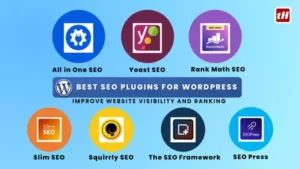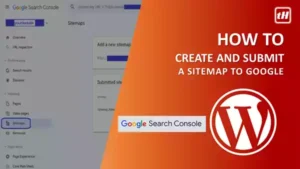In the digital era, having an online presence is non-negotiable, and creating a website is the cornerstone of this presence. WordPress stands tall as a versatile and user-friendly platform for crafting stunning websites. If you’re eager to establish your online footprint but aren’t sure where to start, this comprehensive guide will walk you through the step-by-step process of building a WordPress website from scratch.
Let’s understand What is WordPress?
- WordPress is a Content Management System (CMS) that empowers both beginners and experienced users to build websites without diving into complex coding.
- It offers flexibility, scalability, and an extensive range of themes and plugins, making it an ideal choice for diverse website needs.
- Two versions of WordPress are wordpress.com and wordpress.org.
- Choosing between WordPress.com and WordPress.org depends on your specific needs, technical expertise, desired level of control, and long-term website goals. If you prefer simplicity and convenience, WordPress.com might be suitable. However, if you seek complete control, customization, and flexibility, WordPress.org is the way to go.
Readers, please note that In this article, we are discussing wordpress.org.
So let’s begin with the very first step to build a WordPress website from scratch.
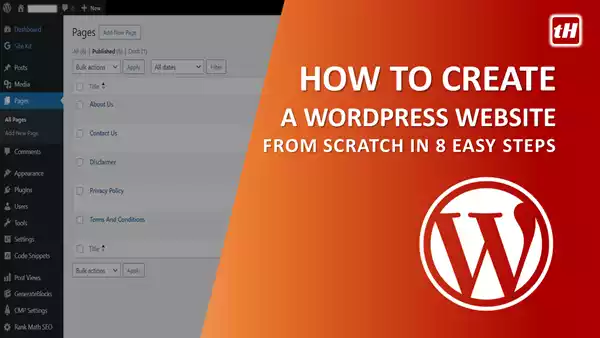
How to Build a WordPress Website
- Choose a Domain Name and Hosting
- Install WordPress
- Select a Theme
- Customize Your Website
- Install Essential Plugins
- Create Compelling Content
- SEO Optimization
- Launch Your Website
Step 1: Choose a Domain Name and Hosting
- Domain Name: Select a domain name that reflects your brand or website purpose. Keep it concise, memorable, and relevant. Godaddy, Namecheap, Google Domains, Hostinger, Bluehost, etc. are some popular domain name providers.
- Hosting Provider: Choose a reliable hosting provider. Hostinger, Bluehost, SiteGround, and HostGator are popular options offering WordPress-specific hosting.

We recommend HOSTINGER as it is very affordable for beginner to start, it gives you one free domain for 1 year, its interface is very simple and user-friendly with one-click actions and most importantly their support system is the best and readily available through chat and solves your problem for sure.
Also Read: How To Purchase Hosting on Hostinger
Also Read: How to Get Free Domain from Hostinger
Step 2: Install WordPress
Most hosting providers offer a one-click WordPress installation process. Log in to your hosting account’s control panel (cPanel), locate the WordPress installer, and follow the prompts to set up WordPress on your domain.
Also Read: How To Install and Setup a WordPress on Hostinger
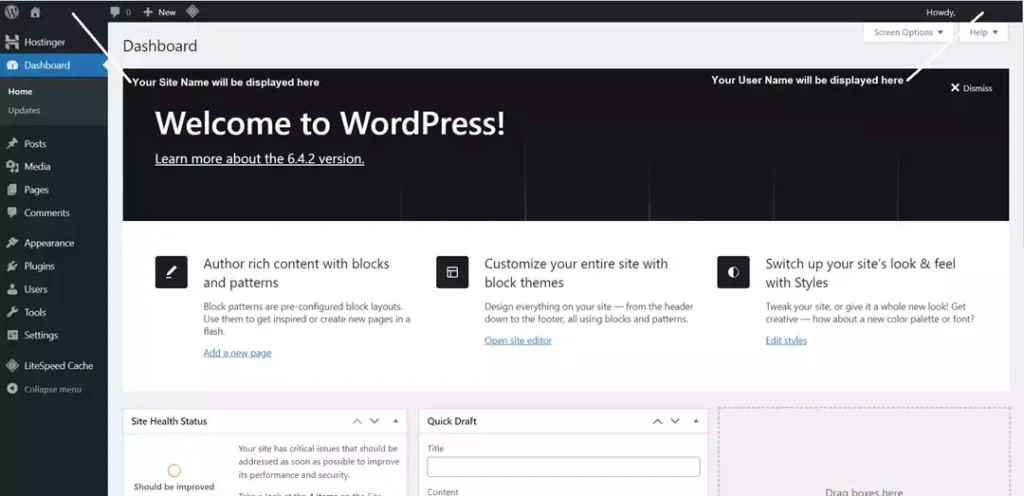
Also Read: 11 Important WordPress Settings To Do After WP Installation
Step 3: Select a Theme
WordPress offers an array of themes catering to various industries and preferences. Navigate to the ‘Appearance’ section in your WordPress dashboard, click ‘Themes,’ and explore free or premium themes. Choose one that aligns with your brand and website objectives. GeneratePress, Astra, OceanWP, Newspaper, etc. are some popular AdSense-friendly and lightweight themes.
Buy GeneratePress ThemeWe recommend GENERATEPRESS Theme as it is the bestseller and a lightweight theme that helps beginners to start and get the AdSense approval.
If you purchase through our affiliate link below then we will earn some commision that helps us to run this website and solve the doubts of beginners and help them to make a successful career as a blogger.

Step 4: Customize Your Website
Customization Settings: Access the ‘Customize’ option under the ‘Appearance’ tab to modify your website’s appearance, including colors, fonts, headers, and footers.
Widgets and Menus: Utilize widgets and menus to organize and display content efficiently. Rearrange elements by dragging and dropping them in the ‘Widgets’ and ‘Menus’ sections.
Step 5: Install Essential Plugins
Plugins extend the functionality of your WordPress site. Consider adding plugins such as:
- Yoast SEO or RankMath: Optimize your site for search engines.
- LiteSpeed Cache: Optimize your site for Page Speed Score.
- Site Kit by Google: Connect with ease with Google essential services like Search Console, Analytics, Adsense, and PageSpeed Insights.
- Akismet Anti-spam: Spam Protection
- UpdraftPlus: To Take Backup/Restore
- WooCommerce (if applicable): For setting up an online store.
Step 6: Create Compelling Content
Craft engaging content for your website’s pages. Incorporate high-quality images and videos to enhance visual appeal.
Essential pages that are needed in every blog/website are the homepage, about us, contact us, disclaimer, privacy policy, and terms of use pages. Don’t worry, you will find these page generator tools online however you must draft the about-us page by yourself, refer to the about-us pages of similar websites for your reference, and draft yours as per your topic and goals.
Step 7: SEO Optimization
Optimize your website for search engines by
- Adding relevant keywords to your content.
- Customizing meta titles and descriptions using plugins like Yoast SEO.
- Creating a sitemap and submitting it to search engines via Google Search Console.
Also Read: SEO Writing – 12 Pro Tips on Writing SEO-Optimized Blog Content
Also Read: How to Create and Submit a Sitemap to Google
Step 8: Launch Your Website
Before launching, thoroughly review your website for errors, broken links, and overall functionality. Once satisfied, hit the publish button and share your website with the world!
Final Thoughts
Building a WordPress website might seem daunting initially, but with these step-by-step instructions, you’re well-equipped to embark on this exciting journey. Remember, WordPress is a dynamic platform, allowing for continuous improvements and updates to ensure your website evolves along with your goals, and audience needs.
Start building your online presence today and let your creativity flourish with WordPress!