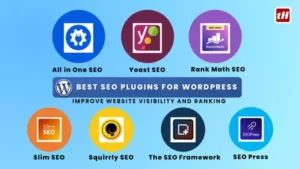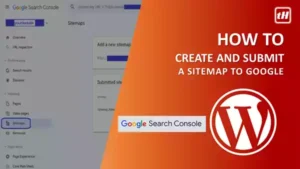Ensuring your website is visible to search engines is crucial for attracting organic traffic. One way to improve your site’s discoverability is by creating and submitting a sitemap to Google. In this guide, we’ll walk you through the process, step by step.

How to Create and Submit Sitemap to Google
Step 1: Generate Your Sitemap
Sitemaps can be generated using Free Online Tools however they have limitations and for bigger sites with many posts and pages you need to purchase them.
You can use plugins like Rank Math and Yoast SEO (for WordPress sites) to create a sitemap automatically, which is the easiest and error-free way. Make sure your sitemap includes all relevant pages, posts, and media files.
Create Sitemap Using Rank Math
In the Rank Math plugin, navigate to the ‘sitemap settings > General’ option. You will directly see the automatically generated XML Sitemap URL in the work pane. This is the Sitemap Index URL of your complete website that you need to submit to the Google Search Console. This includes posts, pages, categories, and tags sitemaps inside it. Wait, read further to avoid errors, and understand the complete setting.

There are two types of sitemaps, one is an XML sitemap which is needed for crawlers to crawl the site and the other is an HTML sitemap which is for users, where users/visitors can see our pages category-wise.
Usually, an XML sitemap is enough as we also provide the category-based menu on our website. However, if the site is big and has a lot of categories then one can also provide html sitemap so that lost users can easily navigate to the desired section. For now, we will consider that the site is new and small so we will go ahead with XML sitemap. Ensure the settings per the below snaps.






Create Sitemap Using Yoast SEO
In the Yoast SEO plugin, navigate to the ‘settings > site feature‘ option. In the ‘site features’ option scroll down the page till the end, there you will find the XML sitemaps option under the APIs head. Turn on the XML sitemap option and click on the ‘Save Changes‘ button at the bottom. The Yoast Plugin will automatically generate a sitemap for your website.


To view the automatically generated sitemap of your site just click on the ‘view the XML sitemap’ tab in the same section. It will open a new page in your browser with the URL of the XML Sitemap Index generated for your website (e.g. “https://www.yourdomain/sitemap_index.xml”) that you need to submit to the Google Search Console.
Lastly, if you do not want any of the auto-generated sitemaps you see in the Sitemap Index or want to hide it for the crawlers, then follow the below steps.
- Go to the Yoast SEO Settings section
- Access the options for Posts & Pages, Categories & Tags, and Author archives (in the Advanced Tab) as per your need
- Turn off the ‘Show in search results’ option to hide the sitemap of the particular item mentioned in the above step. (Refer to the below figure)

Step 2: Verify Your Website with Google Search Console
If you haven’t already, sign up for Google Search Console (formerly known as Google Webmaster Tools) and verify ownership of your website. This step is essential for accessing Google’s webmaster tools and submitting your sitemap.
Step 3: Access the ‘Sitemaps’ Section in GSC
Once verified, log in to Google Search Console and navigate to the ‘Sitemaps’ section. This is where you’ll submit your sitemap to Google.

Step 4: Add Your Sitemap URL
In the “Sitemaps” section, enter the URL of your sitemap (e.g. ‘sitemap_index.xml’) and click “Submit.” (Refer to the above figure)
Step 5: Verify Sitemap Submission
After submitting your sitemap, Google will verify its validity and begin crawling the pages listed in the sitemap. You can check the status of your sitemap submission and monitor any errors or issues in the Google Search Console.
Step 6: Monitor Sitemap Performance
Regularly monitor your sitemap’s performance in Google Search Console. Keep an eye on the number of indexed pages, crawl errors, and any other relevant metrics. This helps ensure Google can effectively crawl and index your website’s content.
Step 7: Update Your Sitemap as Needed
Google will periodically process the sitemap and look for changes. You will be notified if anything goes wrong with it in the future. This ensures Google stays informed about the latest updates to your site and can index them promptly. You can also manually update your sitemap by resubmitting it again as mentioned above as and when needed.
Conclusion
Creating and submitting a sitemap to Google is an essential step in improving your website’s visibility and SEO performance. By following this step-by-step guide, you can ensure that Google can effectively crawl and index your site’s content, ultimately leading to better organic search rankings and increased traffic.